5 AI Tools for Excel That Will Save You Hours Every Week
Excel remains the undisputed king of spreadsheets, but for many users, it's also a time-consuming black hole. A recent survey found that the average office worker spends over an hour per day in Excel, with power users often clocking 12 to 15 hours per week in spreadsheets. But thanks to AI, that's starting to change.
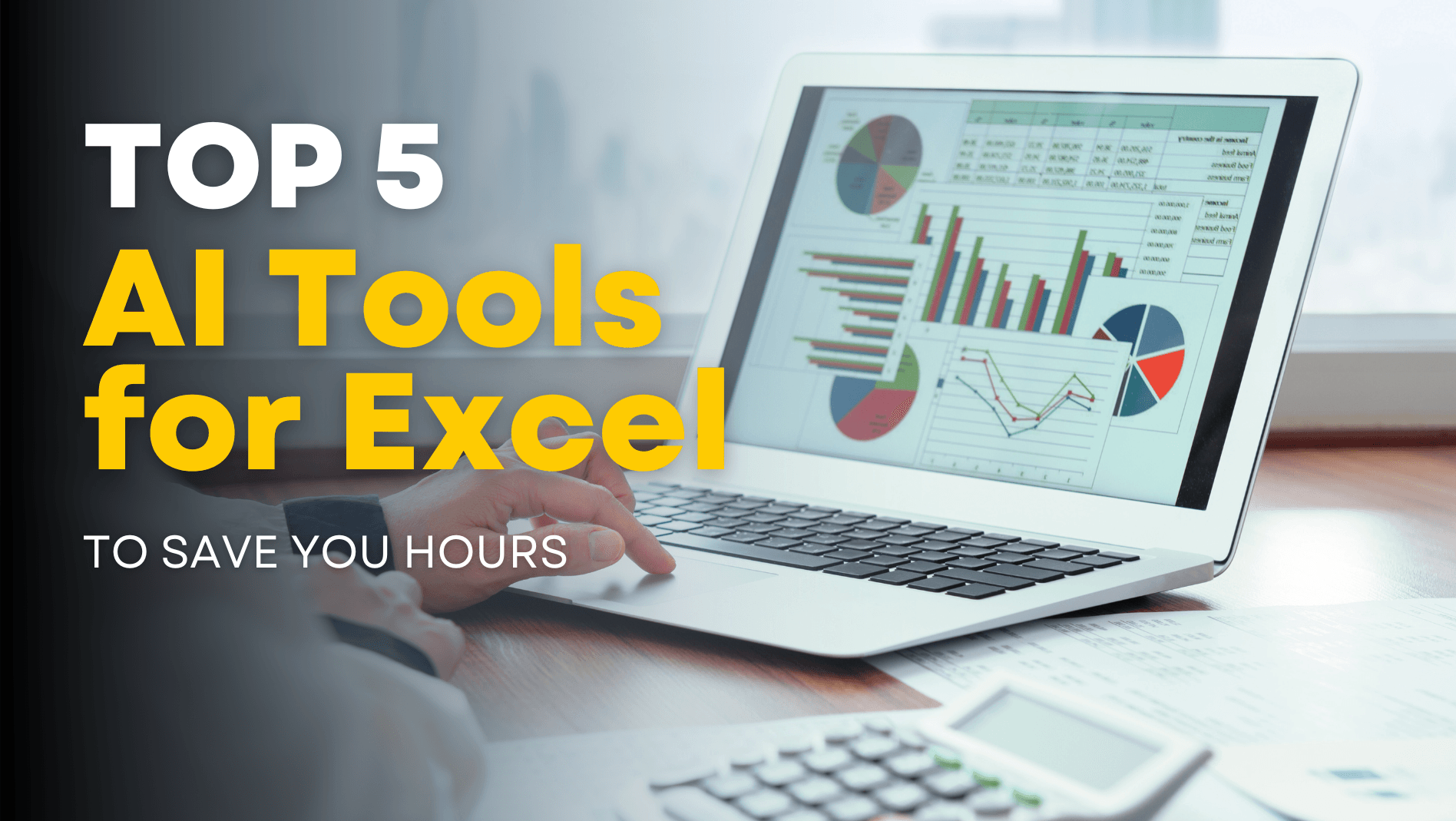
Excel remains the undisputed king of spreadsheets, but for many users, it's also a time-consuming black hole.
A recent survey found that the average office worker spends over an hour per day in Excel, with power users in finance, analytics, and operations often clocking 12 to 15 hours per week in spreadsheets (LondonLovesBusiness.com).
And it's not just time spent—it's what we're spending time on:
The Most Time-Consuming Excel Tasks
According to research from ProcessMaker, these are the top culprits:
| Task | Time Impact |
|---|---|
| Manual data entry | Up to 10% of total work time, often 1,000+ copy-pastes/week |
| Cleaning messy data | Major bottleneck: removing duplicates, fixing formats, and gaps |
| Building PivotTables | Constant rebuilding and refreshing required |
| Charting & formatting | Time-consuming visual updates and style tweaks |
| Formula writing & debugging | Particularly complex formulas or nested logic trees |
Every spreadsheet starts with a promise and ends with a dozen tabs, broken formulas, and the same data you pasted three times.
But thanks to AI, that's starting to change.
How AI Supercharges Spreadsheet Workflows
AI tools are doing for spreadsheets what calculators did for math. Whether you're cleaning data, building dashboards, or writing formulas, AI can now handle tasks that once took hours—with just a prompt.
Here's how today's AI tools can speed up those time sinks:
| Traditional Task | What AI Can Do Instead |
|---|---|
| Copy-paste data from sources | Auto-connect to data feeds or combine multiple spreadsheets |
| Remove duplicates, fix casing | Auto-clean and normalize datasets in one step |
| Build PivotTables | Generate and refresh with a plain-English command |
| Create charts and graphs | Suggest and auto-build the right chart for your data |
| Write advanced formulas | Convert natural language to Excel syntax (e.g. XLOOKUP, OFFSET/MATCH, LEFT/RIGHT/MID, SUMIF logic, nested IFs) |
Using AI here still requires advanced knowledge of Excel to get the best results. AI won't replace Excel, it just makes Excel finally work for you.
The 5 Best AI Tools to Speed Up Excel Work
Here are five powerful tools helping users automate, analyze, and visualize faster:
1. Microsoft 365 Copilot (Built-In)
Best for: Day-to-day Excel use
What it does: Generates formulas, builds PivotTables, summarizes data, and more.
Why it works: Seamless inside Excel; no new tool to learn.
Use it for: If you have data only in Excel or for other generalist capabilities of Microsoft Office, not just for data management.
2. Google Sheets' Gemini AI
Best for: Collaborative teams working in Google Sheets
What it does: Generates content, classifies data, fills in cells contextually.
Why it works: Ideal for marketing teams, eCommerce, or any bulk text workflows.
Use it for: If your data lives only in Excel, and for organizations already using Google tools
3. GPTExcel / Formula Bot / SheetAI
Best for: Anyone who dreads writing formulas
What they do: Convert plain-English prompts into Excel functions, SQL queries, and automations.
Why they work: Saves hours troubleshooting syntax or reverse-engineering functions.
Use it for: Still formula-based and only works on Excel
4. Numerous.AI
Best for: Excel & Google Sheets users looking to automate tedious spreadsheet tasks.
What it does: An Excel add-in that turns plain English prompts into actual spreadsheet formulas or outputs, excelling at repetitive tasks like categorizing data, generating formulas, and even explaining complex formulas in simple language.
Why it works: Its in-sheet, function-based approach can save hours of manual work on large data sets, and the ability to auto-generate or fill complex formulas means even tricky calculations become quick and error-free.
Use it for: If your data lives only in Excel or Google Sheets.
5. Querri
Best for:
Busy business users (can be non-technical) who need a single tool for cleaning, joining, analyzing data for their business, and building dashboards.
Excel pros such as finance professionals who spend way too many hours doing repetitive manual work of cleaning, reviewing, merging, forecasting and reporting in ExcelWhat it does: Clean, merge, analyze, and automate data workflows through natural language. No technical knowledge of formulas needed.
Why it works: Querri isn't just Excel-focused. It works across Google Sheets, Dropbox, databases, and files. It's like having a data team on demand. It's simple to use - it uses natural language which makes data accessible to everyone on the team, easy to get started - no setup required, gives results instantly - in minutes, not days or weeks.
Use it for: As a single, end-end tool in place of multiple tools for ingesting data from various sources, cleaning, merging, pivoting, aggregating, analyzing and dashboarding or reporting.
The Bottom Line
AI is finally giving spreadsheet users the upgrade we've needed for 30 years.
Whether you're tired of manually formatting rows or struggling with complex formulas, today's AI tools can reduce your Excel grind from hours to minutes.
And it's not just about working faster—it's about freeing yourself up to do the work that actually moves the business forward.